How to Connect Acronis to Sendmarc
This article shows you how to connect the Sendmarc Portal to the Acronis Portal so that you can view your Sendmarc customers in your Acronis portal
This article assumes that you have activated Sendmarc via the Integrations tab on the Acronis portal. If you have not yet done so, please fill in the partner application form via the 'Learn More' button and 'Register here'.
This article also assumes that your partner application has been approved and you've been granted access to the Sendmarc portal.
In order to view your Sendmarc customers in the Acronis portal, you will need to provide the Sendmarc API key to Acronis.
Broadly, this process requires the following:
- Create an API token in the Sendmarc portal
- Add this API token to Acronis
How to Create an API token in Sendmarc
To get your Sendmarc API key, follow these steps:
- Login to your Sendmarc Account
- Click the 'Account Administration' dropdown.
- Click 'Users'. The full list of users will populate on the main screen.
- Click the pencil icon to edit the user. This will open the 'Edit the User' dialogue.
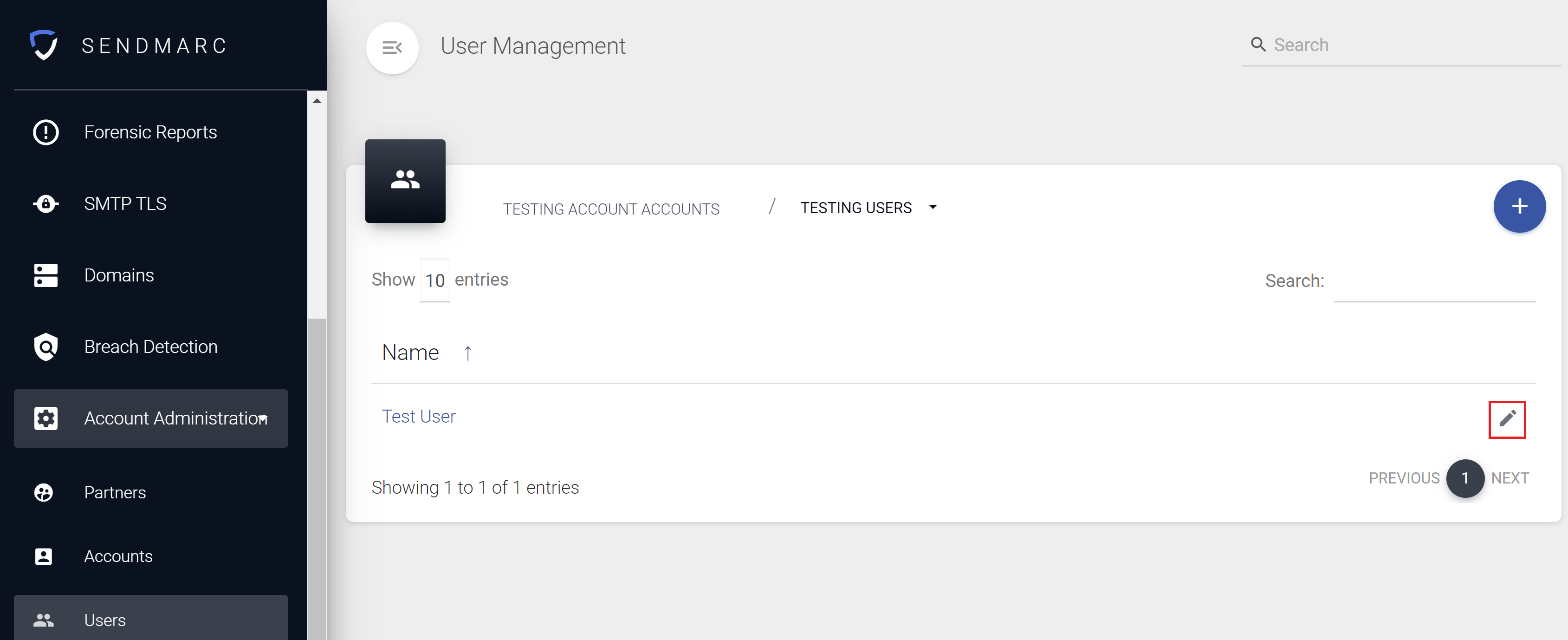
- Select the 'API Token' button.
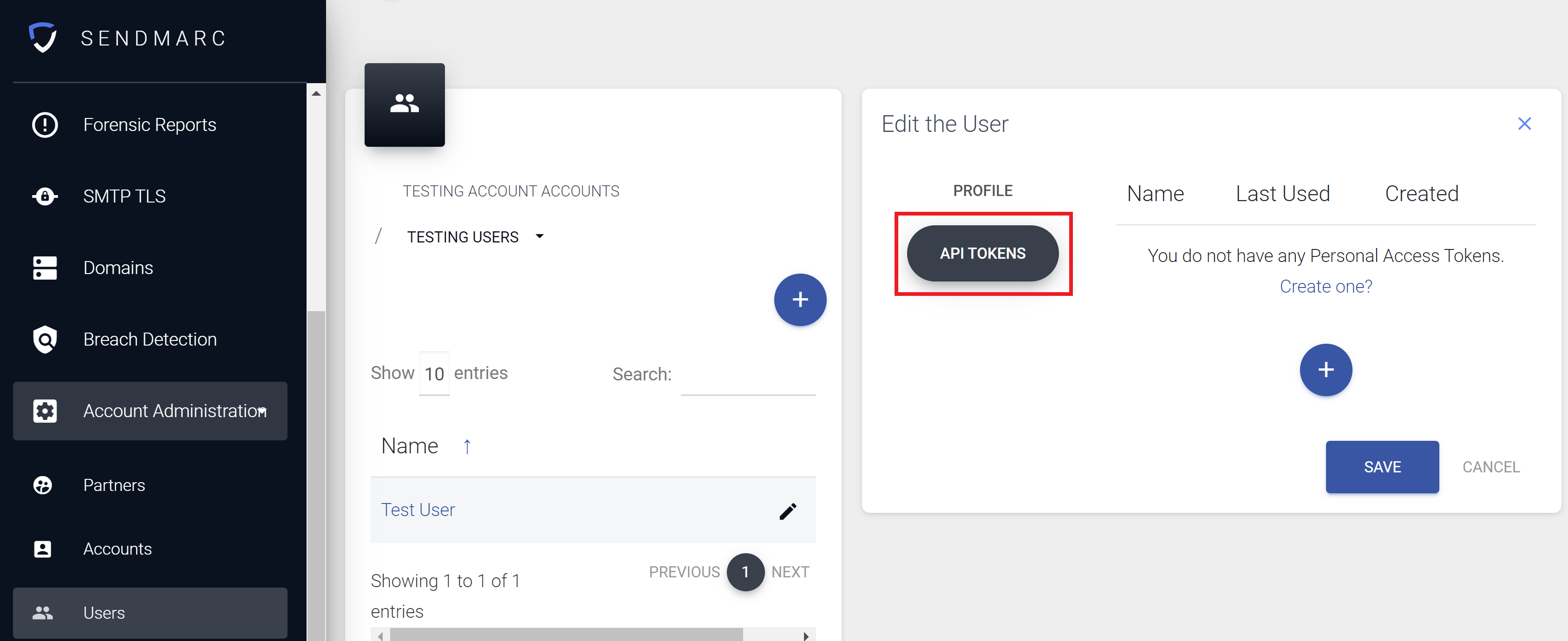
- Click the '+' button. This will create the 'Create a Personal Access Token' modal.
- Give the Personal Access token a name. We recommend 'Acronis'.
- Assign the following rights to the API token:
- Account Abilities
- Accounts: Create
- User Read: Full Access
- Alert Abilities
- Alerts: None
- Domain Abilities
- Domains: Create
- Move: None
- Brand Abilities
- Brands: None
- Identity Abilities
- Protection Read: None
- Protection Create: None
- Protection Update: None
- Protection Delete: None
- Integration Abilities
- Connection Read: None
- Connection Create: None
- Connection Update: None
- Connection Delete: None
- OAuth Abilities
- Token Create: None
- Partner Abilities
- Partners: Update
- Personal Access Token Abilities
- Personal Access Tokens: None
- Report Abilities
- Aggregate Report Read: Full Access
- Forensic Report Read: Full Access
- TLS Report Read: Full Access
- User Abilities
- User: Create
- Set Roles: None
- Account Abilities
- Click 'Save'. Your token will be generated.
- Select and copy your API token.
This token is as sensitive as your password. For security reasons we cannot show it to you again - please save this token in a secure location.
How to add your API token to Acronis
Once you have your API token, you will need to do the following:
- Login to Acronis
- Click 'Integrations'
- Search for 'Sendmarc' and on the tile, click 'Configure':
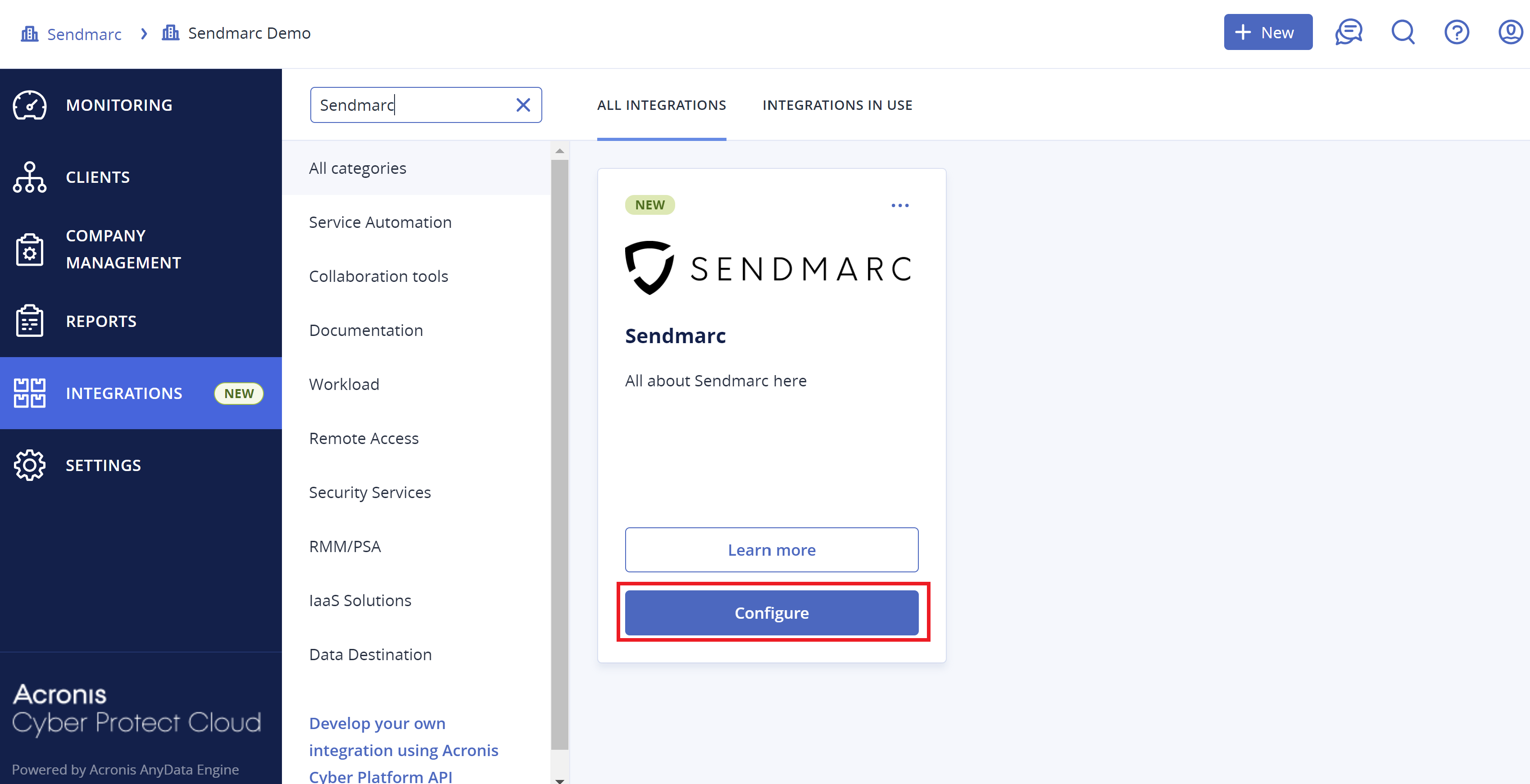
- Input your API token and click connect:

- Your Sendmarc account is now connected to Acronis!