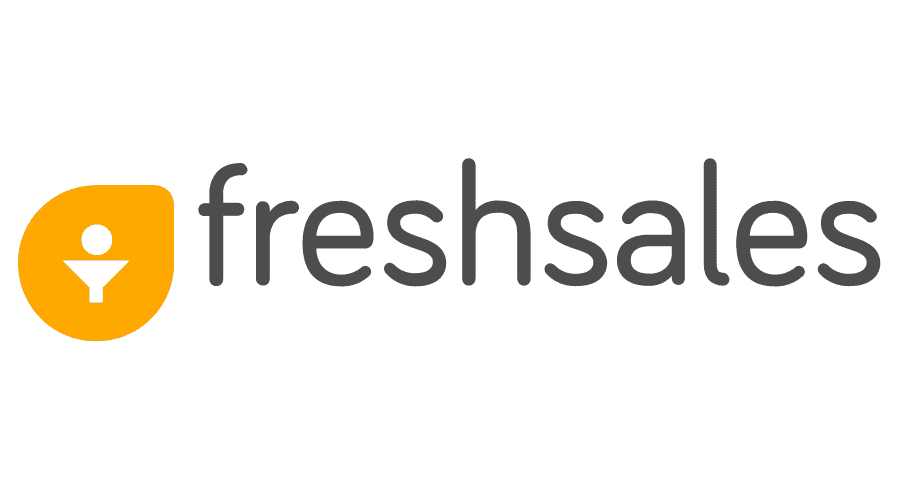FreshSales SPF and DKIM Setup
| FreshSales helps achieve greater alignment between your sales and marketing teams and provide a smooth experience for your customers at every stage of their lifecycle with Freshsales. |
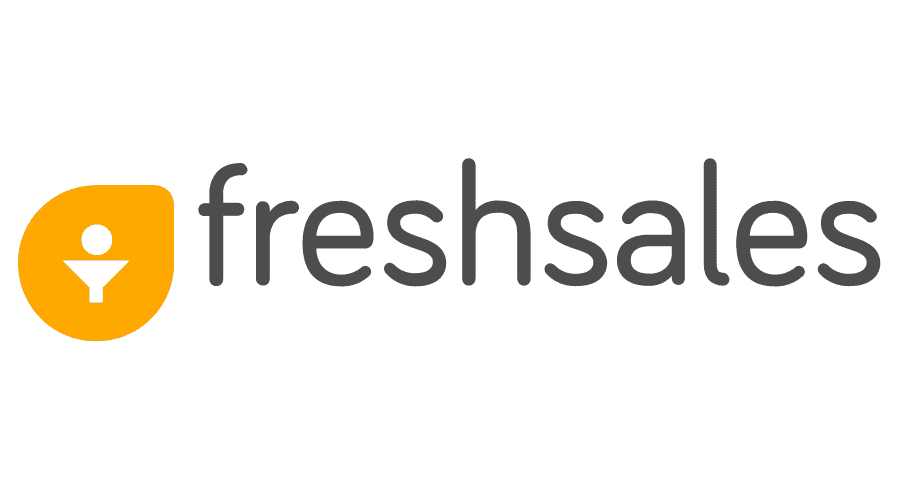 |
1. FreshSales SPF Setup
The emails that you send to your prospects might run the risk of being marked as spam. To prevent this from happening, all you need to do is create a Sender Policy Framework (SPF) record by modifying your Domain Name System.
| For adding FreshSales to existing SPF record |
include:_spf.freshsales.io ~all |
2. FreshSales DKIM Setup
- In your FreshSales Interface:
- Go to Admin Settings > Domain Verification > Click the Add domain button
- In the ADD DOMAIN box that appears, type in the name of your domain, and click Add.
- In the Domain list section where your newly created domain appears, click the View DNS record button.
- The CNAME records along with their host name and value appear.
- Go to your domain registrar's website. You can find your DNS provider using Whois service
- Login to the domain control panel.
- Open your DNS configuration settings.
- Find the page for updating your domain's DNS records. You can find it under DNS records, DNS Zone file, Advanced DNS or something similar.
| Type |
Host Name |
Value |
| CNAME |
iucne._domainkey.acme.com |
wl615696s1.domainkey.myfreshworks.com |
| CNAME |
iqlas._domainkey.acme.com |
wl615696s2.domainkey.myfreshworks.com |
| CNAME |
2s3._domainkey.acme.com |
wl615696s3.domainkey.myfreshworks.com |
| CNAME |
2s4._domainkey.acme.com |
wl615696s4.domainkey.myfreshworks.com |
| CNAME |
fwdkim2.acme.com |
spfmx2.domainkey.myfreshworks.com |
| CNAME |
17406597.acme.com |
trsg.myfreshworks.com |
| CNAME |
fmtrack1.acme.com |
trsg.myfreshworks.com |
| CNAME |
fmtrack.acme.com |
tr.myfreshworks.com |
| CNAME |
fslink.acme.com |
fslink.myfreshworks.com |
![]()