| ClubHouse Online® has been chosen by more clubs throughout the world than any other. Every ClubHouse Online website is custom designed and can be fully responsive, allowing your members to access powerful online features from their desktop computer, tablet or mobile device. These powerful online features include Online Statements, Tee Time Booking, Dining Reservations and more, and are all made possible with true integration to the Jonas Club Software suite of products. |  |
| Table of Contents |
1. ClubHouse Online SPF Setup
Please note: that the following SPF changes should only be applied to the Sendmarc record within Sendmarc and not the hosting provider.
| For your ClubHouse Online website | include:smtp1.clubhouseonline-e3.com |
| For your ClubHouse Online Email Marketing Account | include:mailer.clubhouseonline-e3.com |
| For your Frankie Email Marketing Account | include:e2ma.net |
| For your MemberInsight Account | include:spf.trpcem.com |
2. ClubHouse Online DKIM Setup
Note: The sending domain is the domain that is associated with the email address you're using as the 'From Address' in your campaigns. Ex. info@clubhouseonline-e3.com, the sending domain where the key would be configured is clubhouseonline-e3.com.
Purpose
To ensure your email campaigns are trusted by your recipients because the keys can be verified. This will improve your deliverability and help ensure your campaigns are delivered to your recipients inbox.
Setup
In order for us to implement this authentication method for all of the campaigns you will be sending, we must ensure the following:
All of the email addresses you intend to use a 'From Address' reside within the same domain. [see Example above]
Your DNS records associated with your club's domain have been updated with the following record:
| em._domainkey.clientDomain.com | CNAME | dkim.emailcampaigns.net. |
Note: The clientDomain section of the record name should be replaced with your club's actual domain. Ex. em._domainkey.clubhouseonline-e3.com.
If you're not familiar with updating your DNS records please consult with your IT team or the registrar where your domain is registered. Ex. GoDaddy, Network Solutions etc. Once your club's DNS records have been updated please let our support team know so we can have our records updated accordingly.
Once you have completed the DNS Record setup please let us know in order to have the record confirmed and finalized.
* Please ensure that you change <yourdomain.com> to the correct domain before publishing changes.