|
To enable Freshdesk to send authenticated mail from your domain your SPF and DKIM settings must be enabled. |
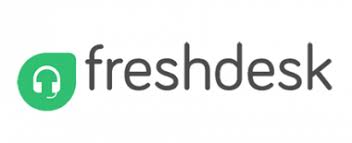 |
| Table of Contents |
1. Freshdesk SPF Setup
Please note that the following SPF changes should only be applied to the Sendmarc record within Sendmarc and not the hosting provider.
| Include String | include:email.freshdesk.com ~all |
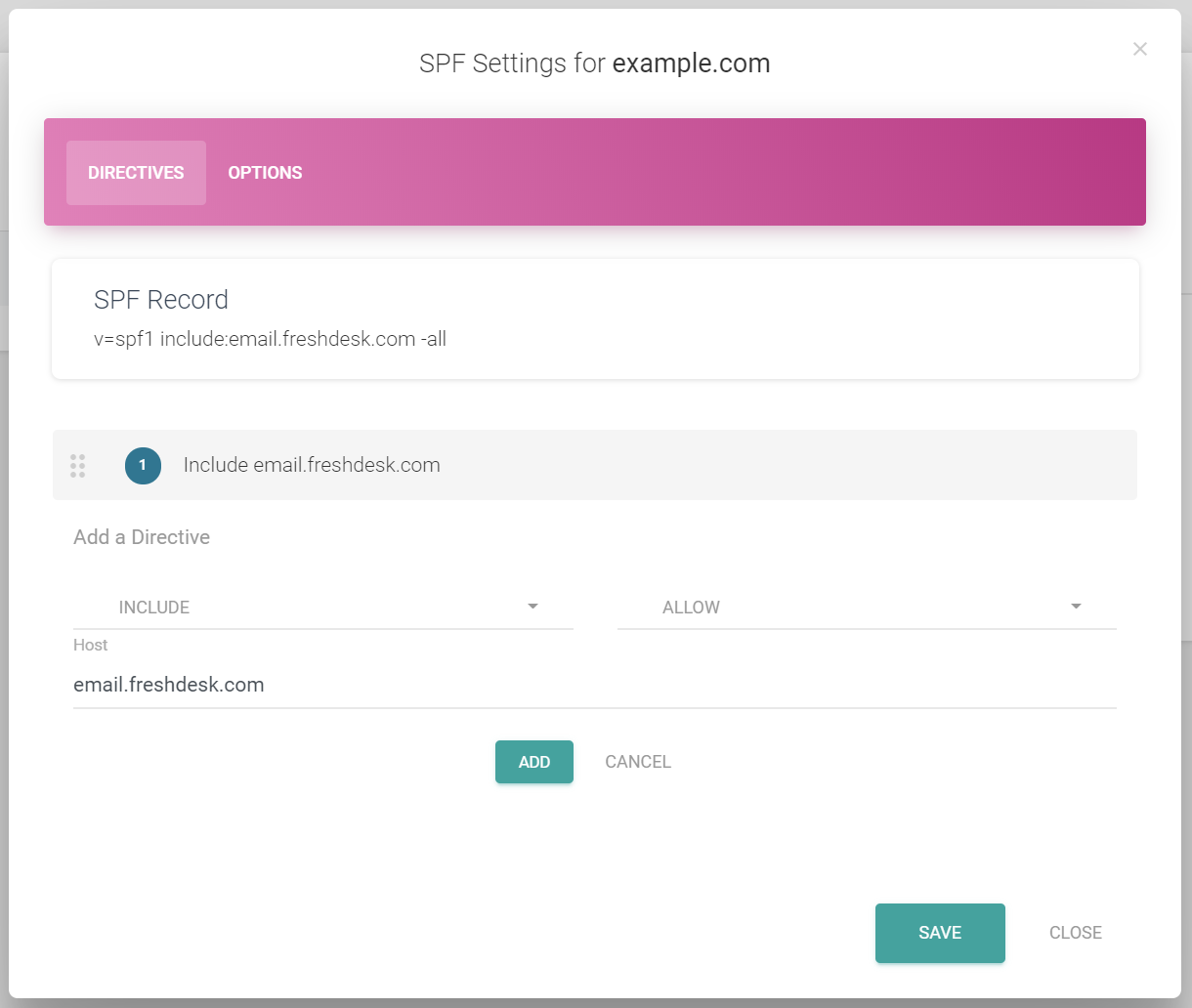
2. Freshdesk DKIM Setup
Note: DKIM is not applicable if you have a custom mailbox.
Digitally sign emails from your helpdesk with your domain name(s) and build your brand identity in all your communication with customers. Freshdesk now supports DKIM (Domain Key identified Mail) thereby being DMARC (Domain-based, Message Authentication, Reporting, and Conformance) compliant, making your organization capable of authenticating your communication with your customers.
A quick guide to setting up DKIM in Freshdesk
To set up DKIM you need to first update your DNS records with the Freshdesk domain key so that it can be located and used for verifying signatures.
The UI and terminology might change across different domain registrars but the essential setup would remain more or less the same. Follow the procedure below to spoof proof your support emails:
Login to your Freshdesk account as an admin.
Go to Admin > Support Channels > Email Settings > DKIM Settings.
Copy the system generated settings (4 CNAME records) to publish in your DNS server/domain provider’s account. This is a one-time configuration step per domain name.
| fdm._domainkey.<yourdomain.com> | CNAME | acc1126827.domainkey.freshdesk.com |
| fddkim.<yourdomain.com> | CNAME | spfmx.domainkey.freshdesk.com |
| fd._domainkey.<yourdomain.com> | CNAME | fdacc1126827.domainkey.freshdesk.com |
| fd2._domainkey.<yourdomain.com> | CNAME | fd2acc1126827.domainkey.freshdesk.com |
After verification (In Freshdesk)
Once DKIM is verified for a particular domain, a tick/cross against the DNS settings inside your helpdesk will indicate the status.
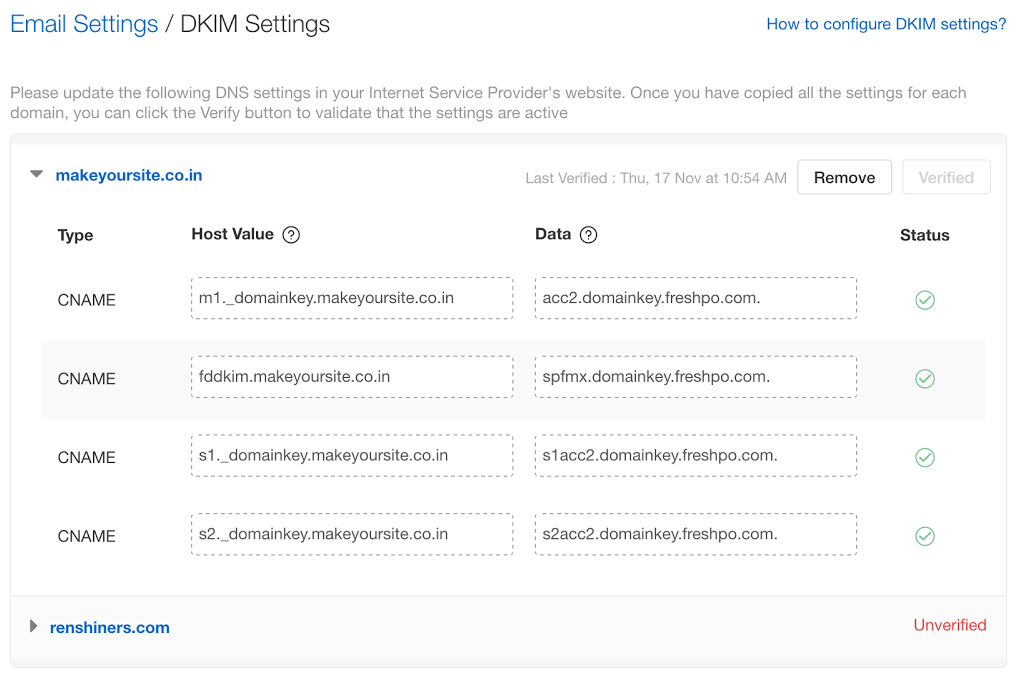
* Please ensure that you change <yourdomain.com> to the correct domain before publishing changes.