| Everlytic is an Email Service Provider equipped to send DMARC compliant & authenticated email from a customer's domain. | 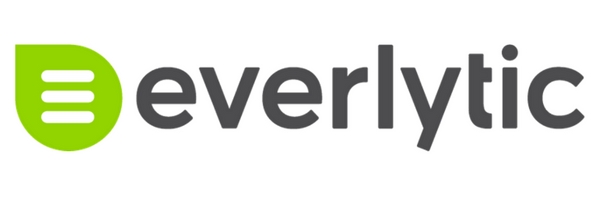 |
To enable Everlytic to send authenticated mail from your domain please update your SPF and DKIM records which can be done inside the Sendmarc control panel or directly on the DNS. Editing your records inside the Sendmarc control panel is preferable.
| Table of Contents |
1. Everlytic SPF Setup
Please note that the following SPF changes should only be applied to the Sendmarc record within Sendmarc and not the hosting provider.
| Include String | include:eversrv.com |
| Everlytic SPF Record | v=spf1 include:eversrv.com -all |
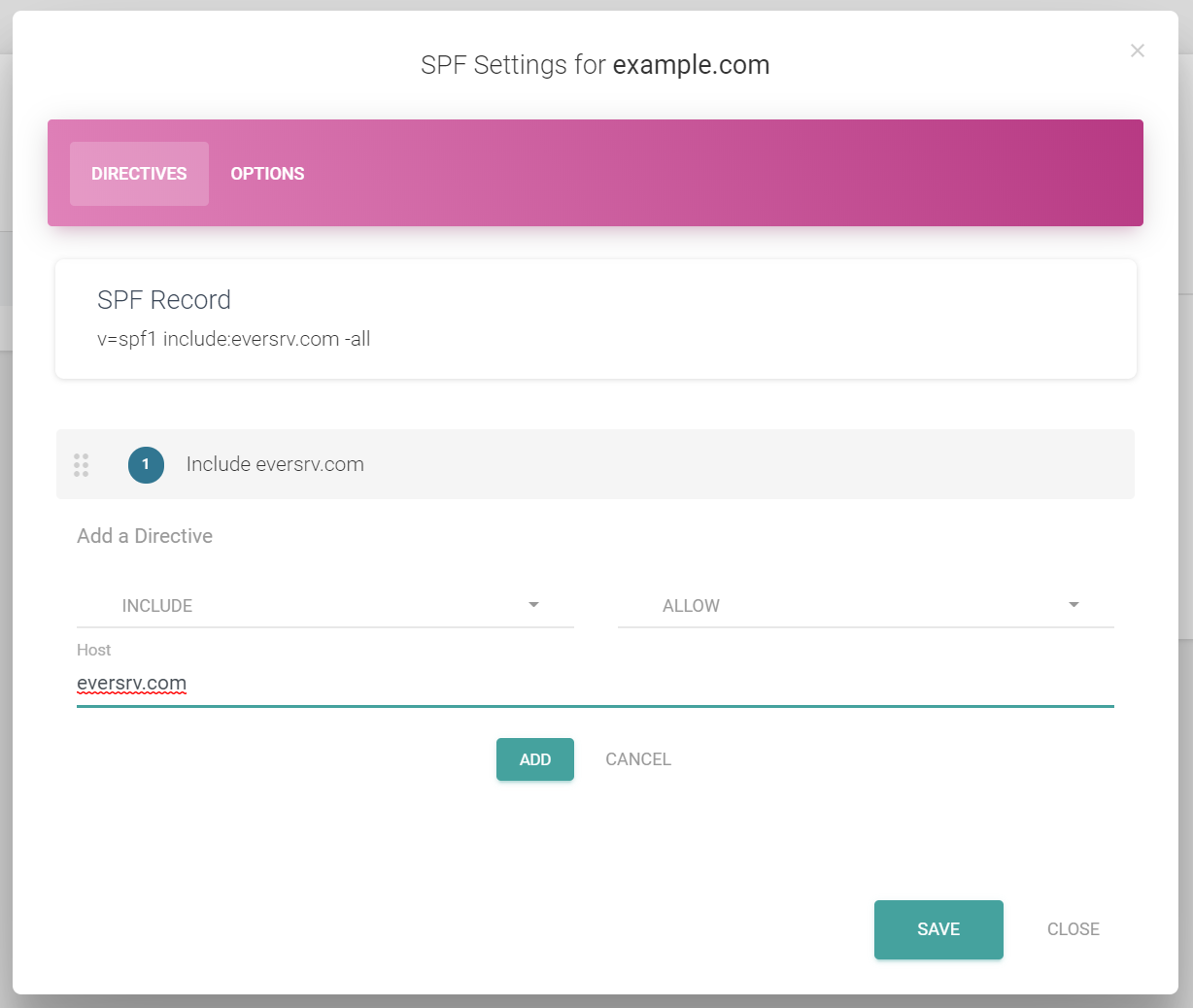
2. Everlytic DKIM Setup
2.1 Publish Everlytic Key
| Record Type | Name | Value | TTL |
| CNAME | everlytickey1._domainkey.<domain.com> | everlytickey1._domainkey.eversrv.com | Default |
| CNAME | everlytickey2._domainkey.<domain.com> | everlytickey2._domainkey.eversrv.com | Default |
2.2 Add Custom Return Path
Please add the following CNAME entry to your DNS as well.
| Record Type | Name | Value | TTL |
| CNAME | eversrv.CLIENTDOMAIN | bounce-mx.eversrv.com | Default |
2.3 Request Signing
To: reputation@everlytic.com
Subject: Enable DKIM Signing <customer.domain.com>
Body:
Dear Everlytic
Please will you enable DKIM signing on the following domain(s)
<< customer.domain.com >>
I have already published your DKIM keys on the domains(s) so you can go ahead and implement signing
Kind Regards
* Please ensure that you change <domain.com> to the correct domain before sending to Everlytic.