|
|
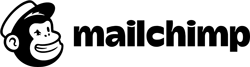 |
| Table of Contents |
Before enabling SPF and DKIM you will have to validate your domain in MailChimp.
Verify your domain - You've probably already done that
If not, you will have to log in to MailChimp, click on Verify Domain and follow the instructions. MailChimp will send you an email (to an email address that you provide, which has to be and email address using the domain that you would like to verify).
The email will contain a code which you have to paste back into MailChimp in order to verify the domain.
MailChimp DKIM Setup
Once verified you will see a red cross under your domain showing that your domain has not been authenticated. If you click on the View Setup Instructions, a modal will appear showing you what CNAME record you need to create and the values for it in order to have DKIM configured.
The CNAME record needs to be entered in your DNS, so you will have to login into your DNS provider control panel. The CNAME record should look like this where you will change yoursite.com with your real domain name.
| Record Type | Name | Value | TTL |
| CNAME | k2._domainkey.yoursite.com | dkim2.mcsv.net | Default |
| CNAME | k3._domainkey.yoursite.com | dkim3.mcsv.net | Default |
If you encounter any errors while creating the CNAME record, please refer to your DNS provider for help as they may not support some of the formatting of the record.
These changes allow your campaigns to appear to come from [YOURDOMAIN], instead of Mailchimp's default mailchimpapp.net domain.
MailChimp SPF Setup
Because the return-path is configured to their domain in order to track bounces and unsubscribes, adding SPF for MailChimp for DMARC purposes is not required.
For this reason, SPF alignment will fail for MailChimp; nonetheless, as long as DKIM is present, the mails will be DMARC compliant.
For more information please refer to MailChimp's guide on how to setup SPF and DKIM.
Set Up SPF and DKIM With MailChimp