| Flywheel is a popular web hosting company that provides managed WordPress hosting for website owners and businesses. In order to ensure that your email messages are delivered to your subscribers and that your domain is protected from being used for phishing and spam, it is important to set up SPF, DKIM and DMARC authentication. | 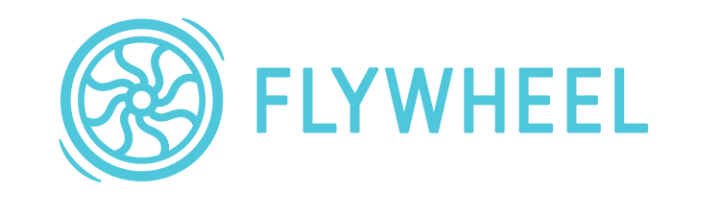 |
| Table of Contents |
Here is a comprehensive article on how to do this on Flywheel.
1. Flywheel SPF Setup
SPF (Sender Policy Framework) Authentication:
SPF is an email validation system that helps to prevent email spoofing. To set up SPF authentication on Flywheel, follow these steps:
Log in to your Flywheel account and navigate to your website's DNS settings.
| For adding Flywheel to existing SPF record | include:sendgrid.net |
Save the changes to your DNS records.
Verify that the SPF record has been set up correctly using a tool like MX Toolbox.
2. Flywheel DKIM Setup
DKIM is an email authentication method that helps to ensure that an email has not been modified during transit. To set up DKIM authentication on Flywheel, follow these steps:
1. Log in to your Flywheel account and go to the Advanced tab and look for the Email Deliverability card.
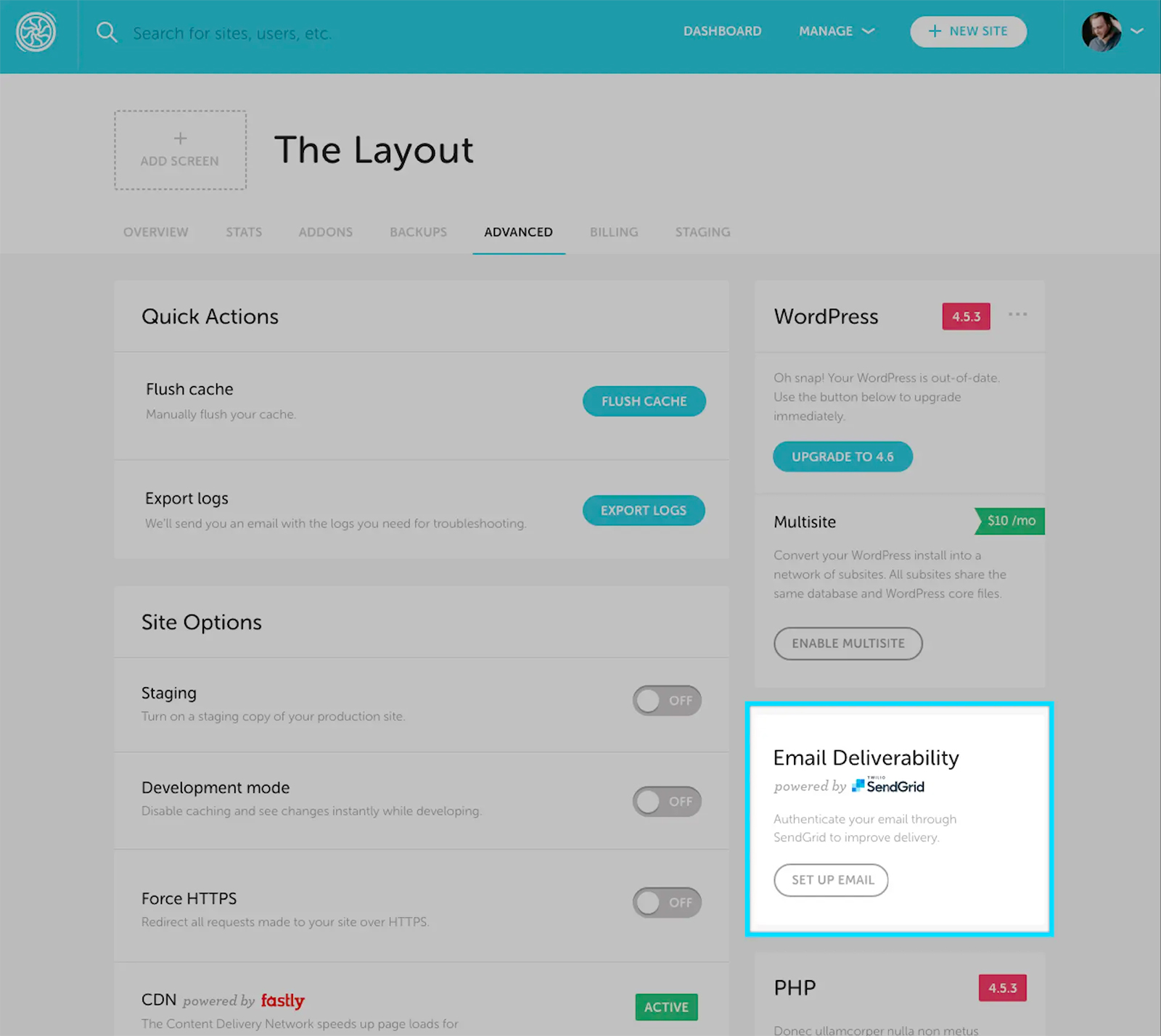
2. Click on Set up email.
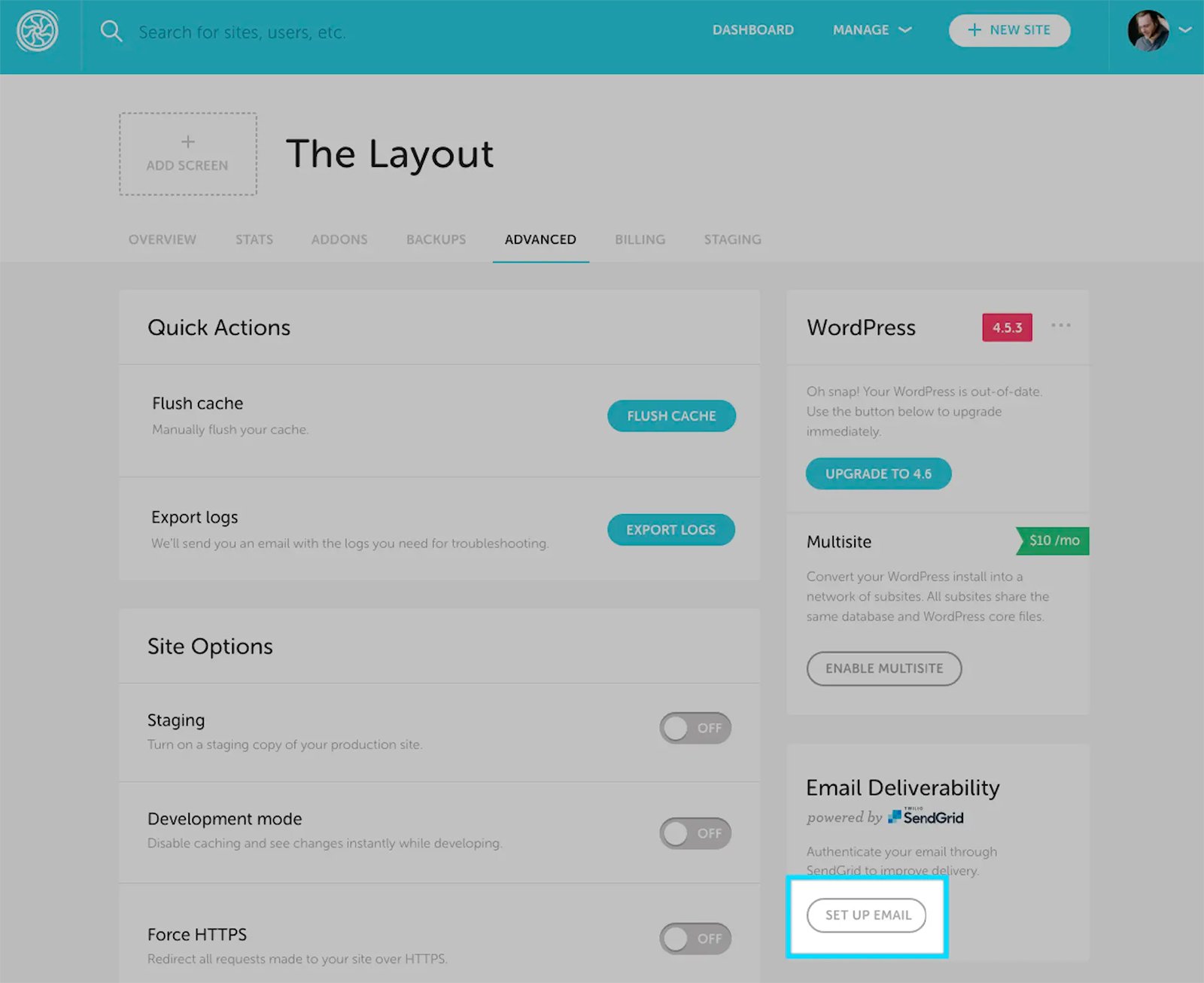
3. Choose the domain you want to authenticate. You'll see a pop-up asking you to choose the domain you want to authenticate with. Simply select the domain from the dropdown menu, click Set Domain and Begin Setup.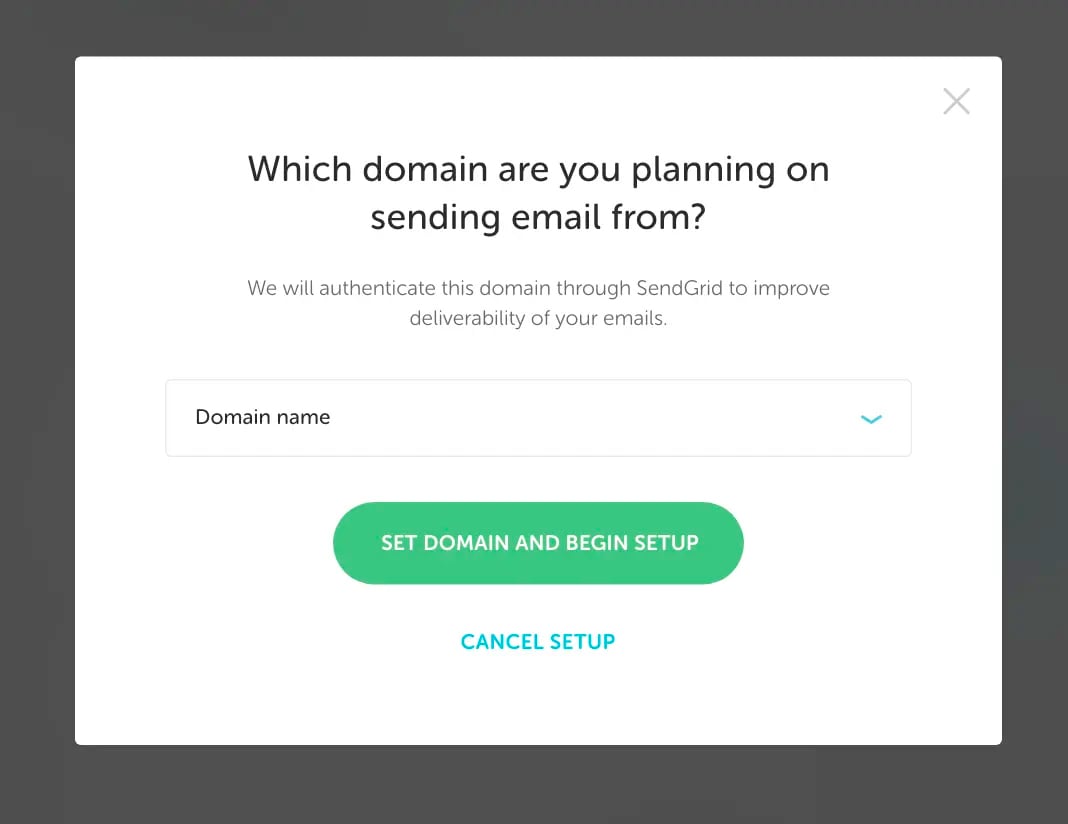
Your DNS service provider should add CNAME entries. You'll be taken to a page that details how to add the CNAME records after choosing your domain. Click Check Validation on this page after adding them..
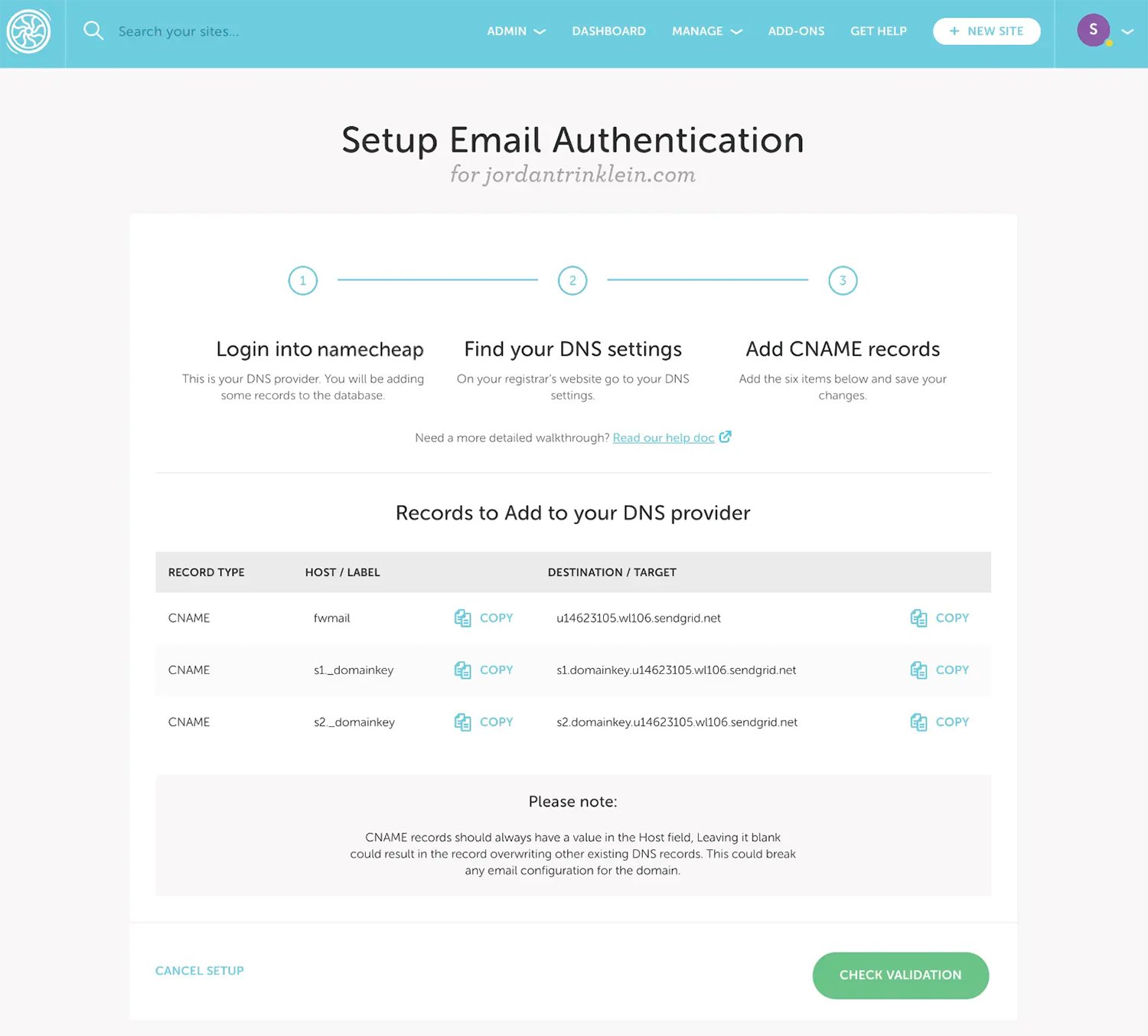
4. FlyWheel will confirm if the validity was successful. They will continue checking and let you know whether or not the CNAME records were added successfully once you add the CNAME records to your DNS provider and click Ok, I'm Done.
If not, they'll let you know which records included errors so you can try to have your DNS provider resolve them.
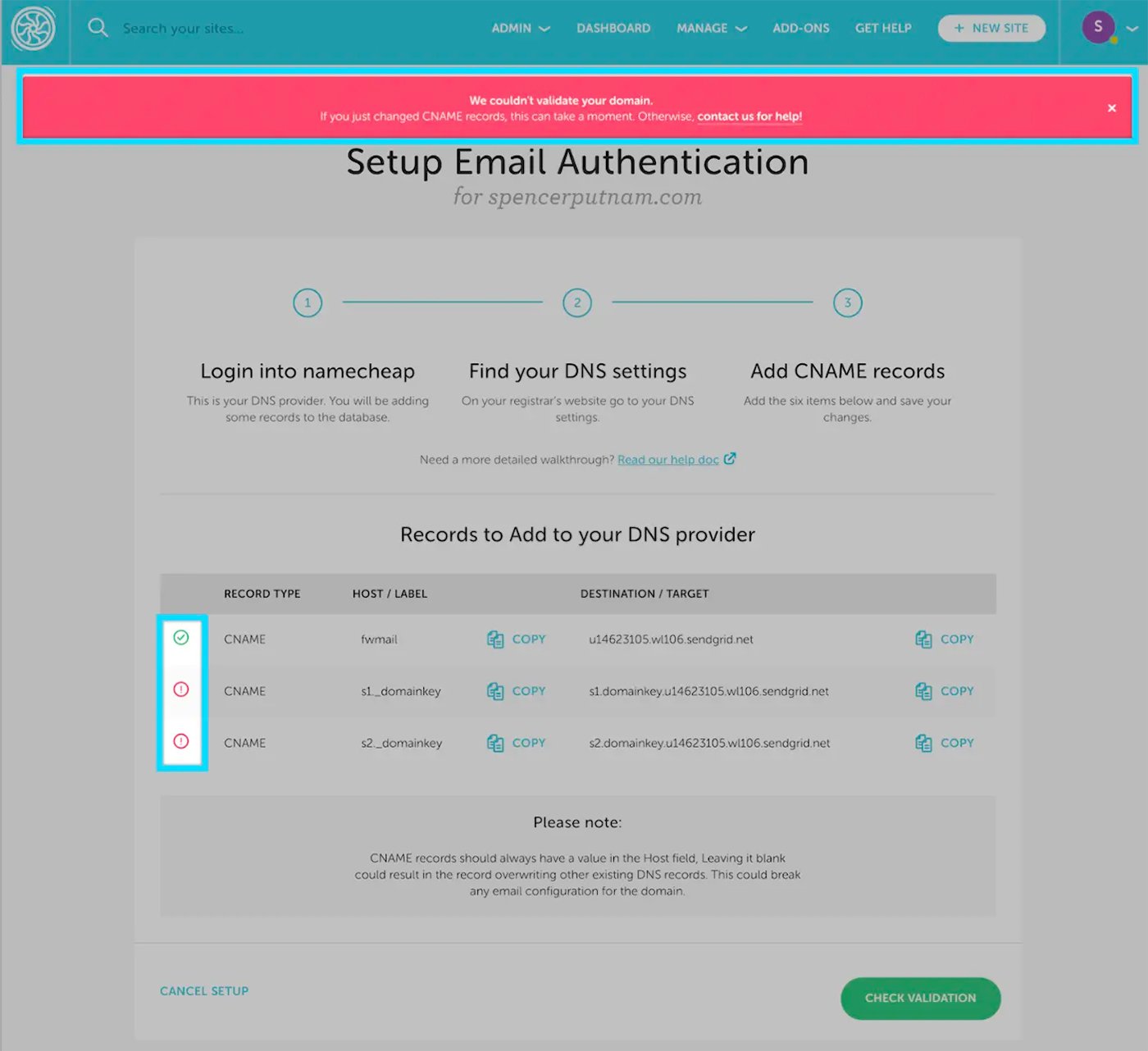
5. You'll be returned to the Advanced page with a success banner and a card that shows your domain was properly authorized once everything has validated.
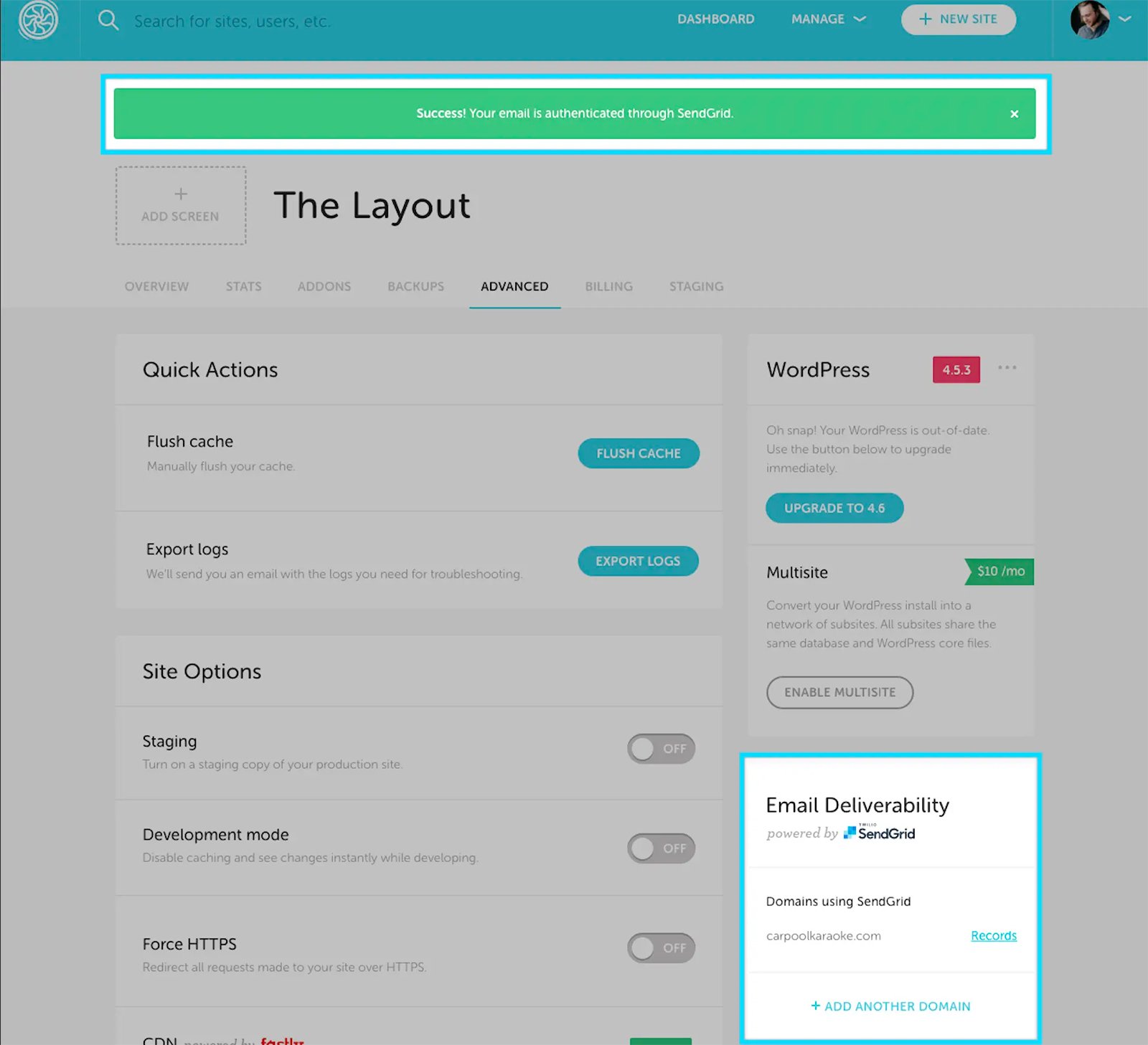
7. Always check the Email Deliverability card on the Advanced tab to see how your domain authentication setup is progressing. An orange banner indicates incomplete setup, while a red banner indicates incorrect record validation by your DNS provider. Before attempting again, confirm twice that the CNAME records are accurate.
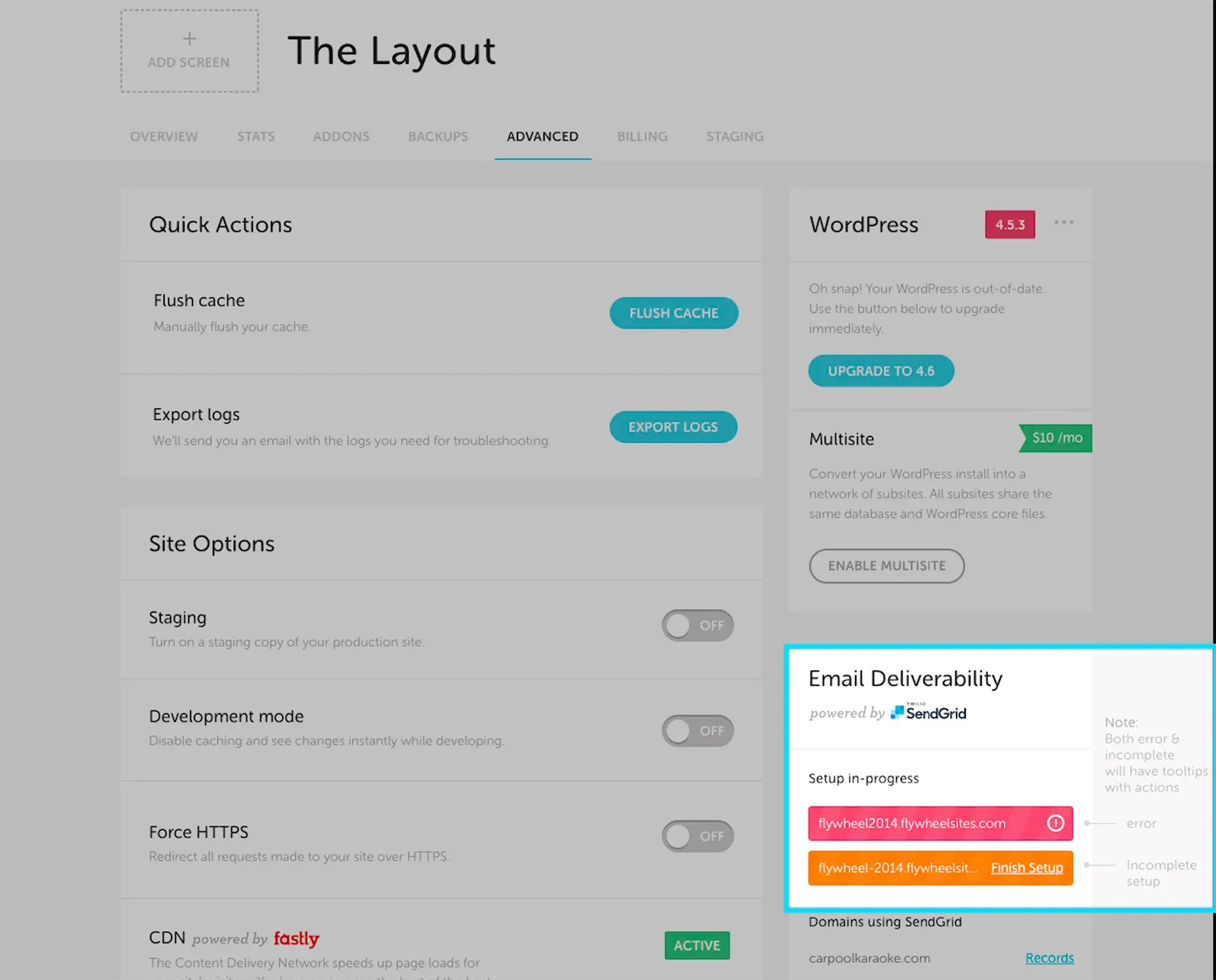
By following these steps, you can set up SPF and DKIM authentication for your website on Flywheel and ensure that your email messages are delivered to your subscribers and that your domain is protected from being used for phishing and spam.
