AWeber provides email marketing and automation services designed to help businesses and entrepreneurs create, send, and manage email campaigns effectively.

Authentication Technologies Supported
| SPF | DKIM |
| Yes | Yes |
AWeber SPF Setup
| Region | Value |
| Global |
send.aweber.com
|

AWeber DKIM Setup
Step 1: Verify your email in AWeber
Visit the "Domains and Addresses" page found under your account settings.
Enter your From Address in the "Email Addresses" section and click "Send verification."
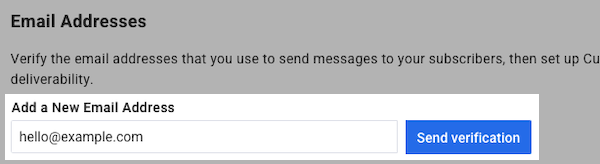
You will now see your domain and From address on the account settings page. If your email address still needs to be verified, it will be listed as "pending."

You will receive an email from help@aweber.com asking you to verify your email address.
Visit the "Domains and Addresses" page found under your account settings.
Click the cogwheel icon to the right of your domain to access the DKIM setup instructions. Follow along the instructions to add three CNAME records to setup DKIM.

Create three new CNAME records with the following information:
Please note: replace example.com with your domain. Depending on your domain provider, you may or may not need to include your domain in the host name. Check our DKIM tweaks list or consult your domain provider for this information.
| Type | Name | Value |
| CNAME |
aweber_key_a._domainkey.example.com
|
aweber_key_a.send.aweber.com
|
| CNAME |
aweber_key_b._domainkey.example.com
|
aweber_key_b.send.aweber.com
|
| CNAME |
aweber_key_c._domainkey.example.com
|
aweber_key_c.send.aweber.com
|
Why does AWeber ask you to create three CNAME records while other platforms only ask you to create one? To keep up with best practices, we rotate DKIM keys periodically to make sure they stay secure. Having three records allows us to do this rotation automatically without any action by yourself. Other platforms don't rotate their DKIM keys which can cause lower email deliverability due to compromised security.
Verify your DNS records
Once your records have been published, your domain will appear in AWeber as DKIM authenticated as seen on the Domains & Addresses page in Account Settings. Mail sent from AWeber for that email address will now be signed automatically with DKIM.
Note, if your domain isn't authenticating after setting up your DNS records properly, you may simply need to wait up to 48 hours for servers to see those changes.
Official Documentation
https://help.aweber.com/hc/en-us/articles/360023682313-How-do-I-set-up-DKIM-records-for-my-domain
Need Help?
support@sendmarc.com is standing by to assist
